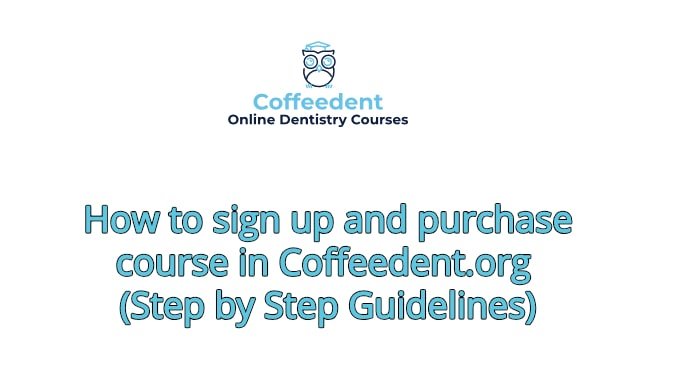
First of all login into your account like this
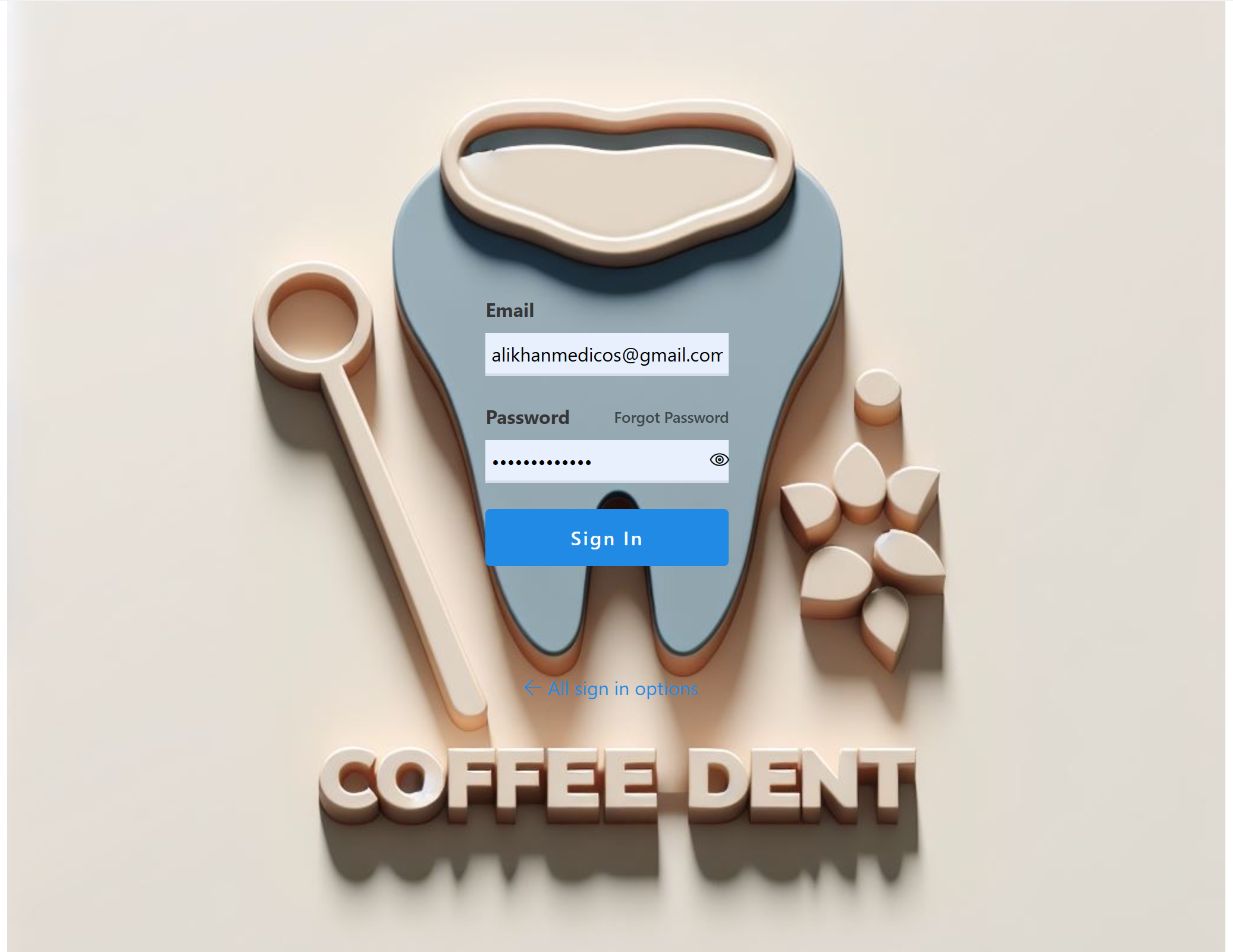
After signing in your dashboard will open , on dashboard page you will see All Course Button just click on that , but in cell phone Pannel is hidden so you have to click arrow of Hide Pannel/Show Pannel arrow as encircled in image bellow, After clicking this arrow you will se All courses option on cell phone , so click on that.
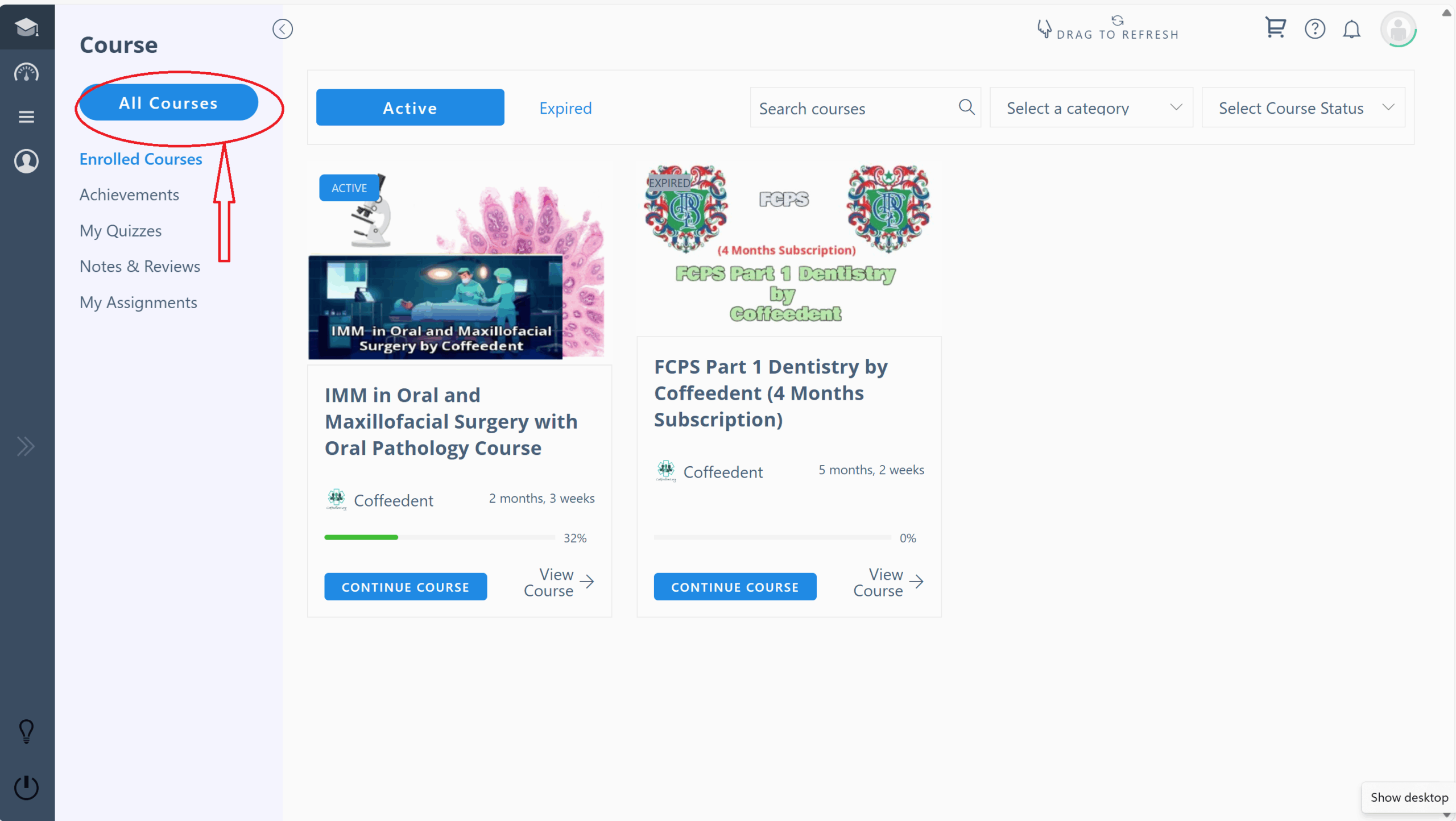
On cell phone click on the following arrow
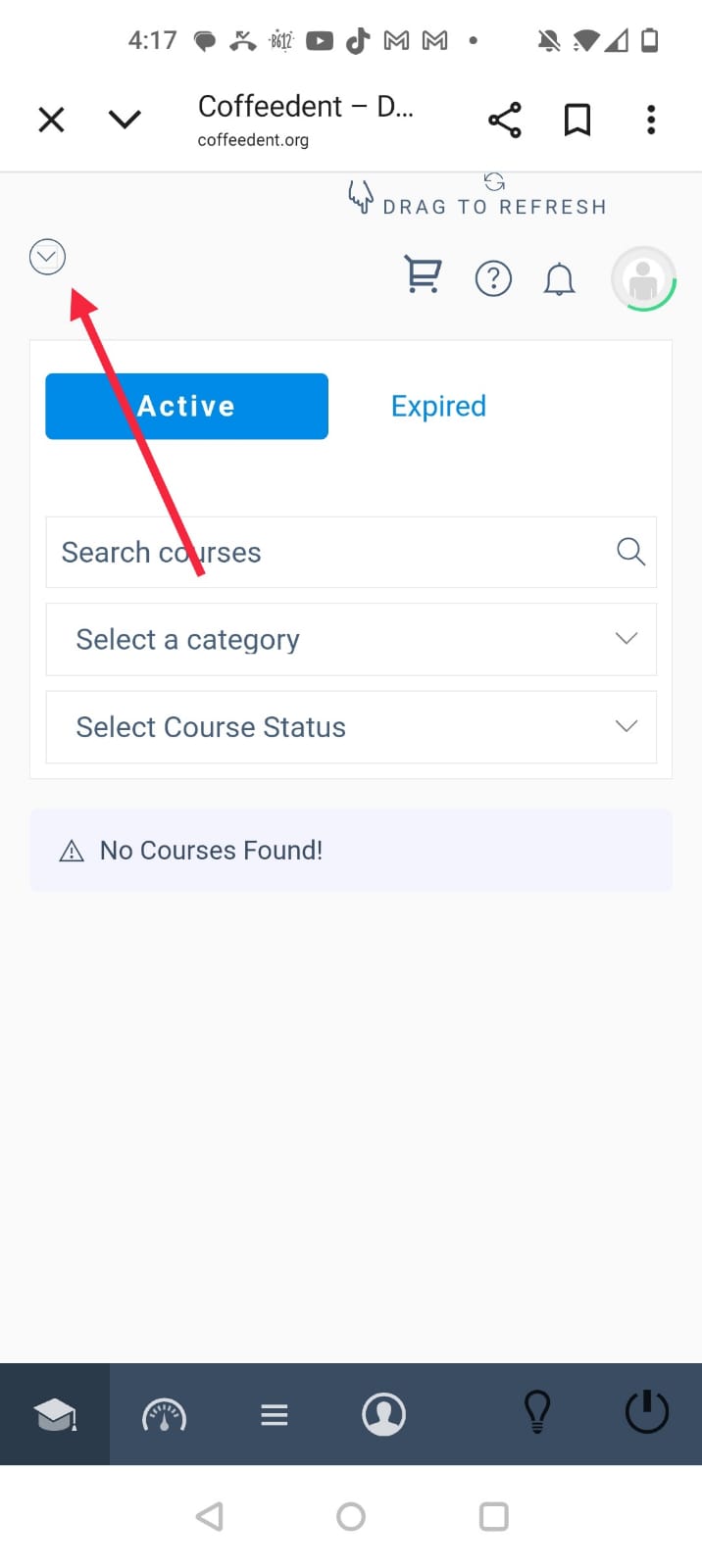
Then you will see All Course Option as shown below:
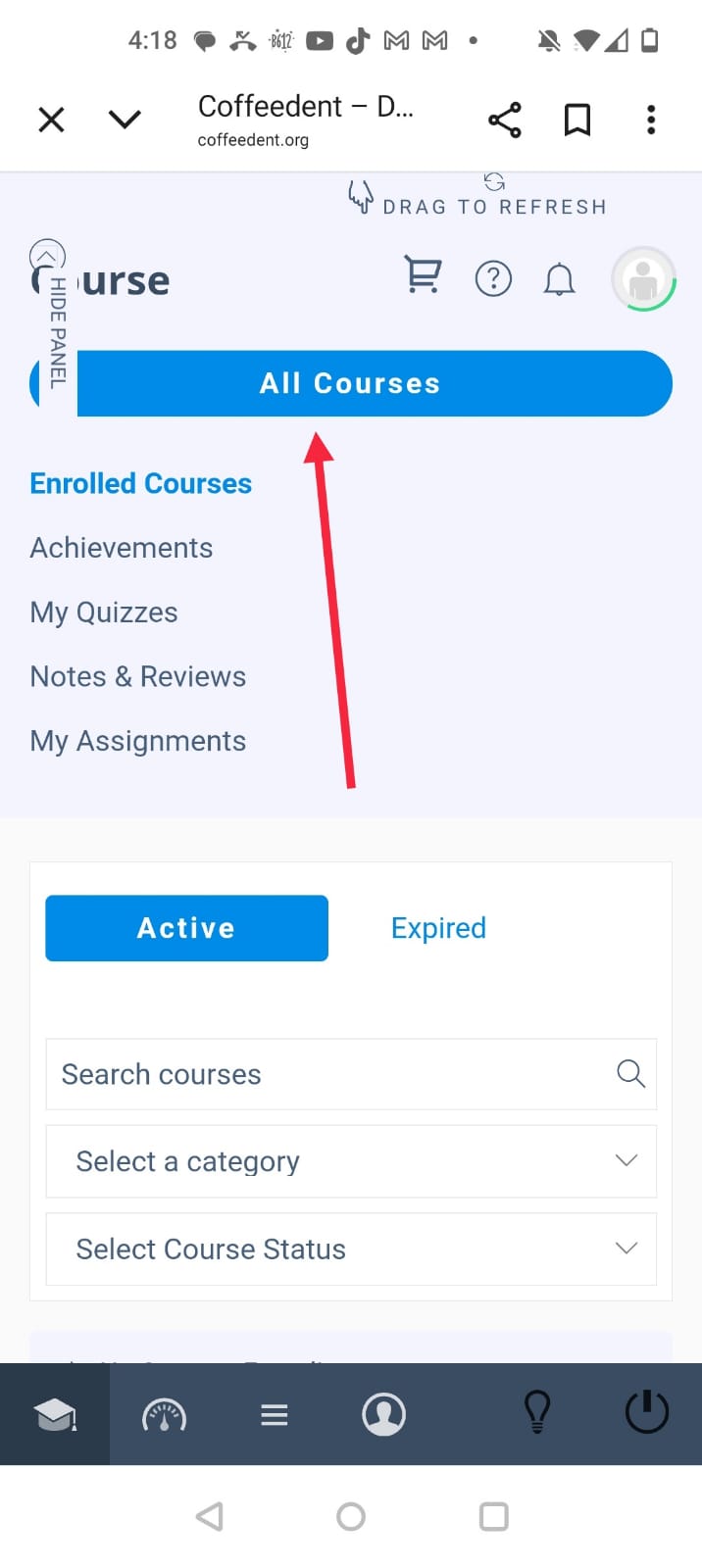
After that you will see different courses, click on Purchase course you want to purchase as shown below
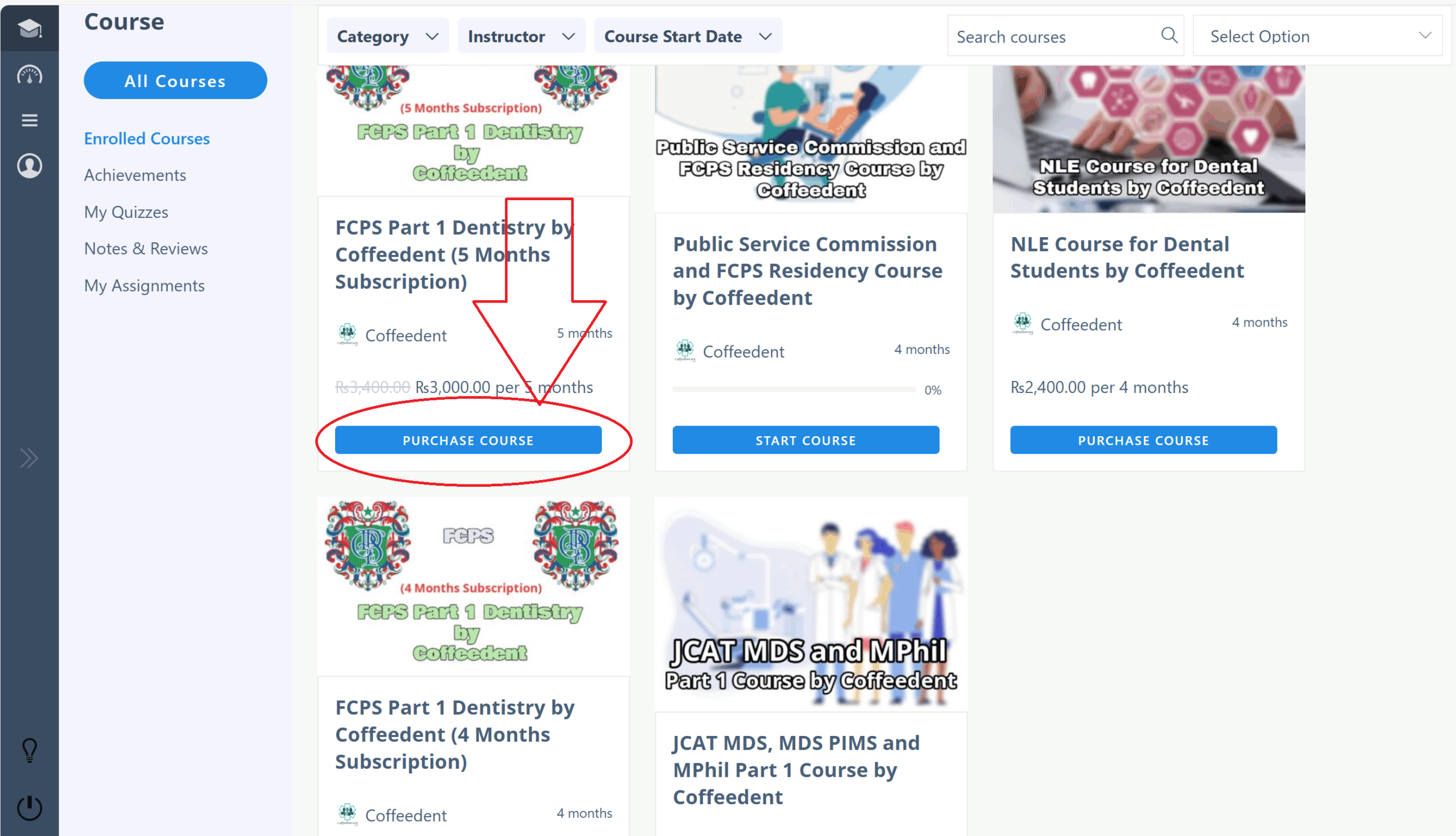
After clicking Purchase course it will be added to your cart like this and click on View cart
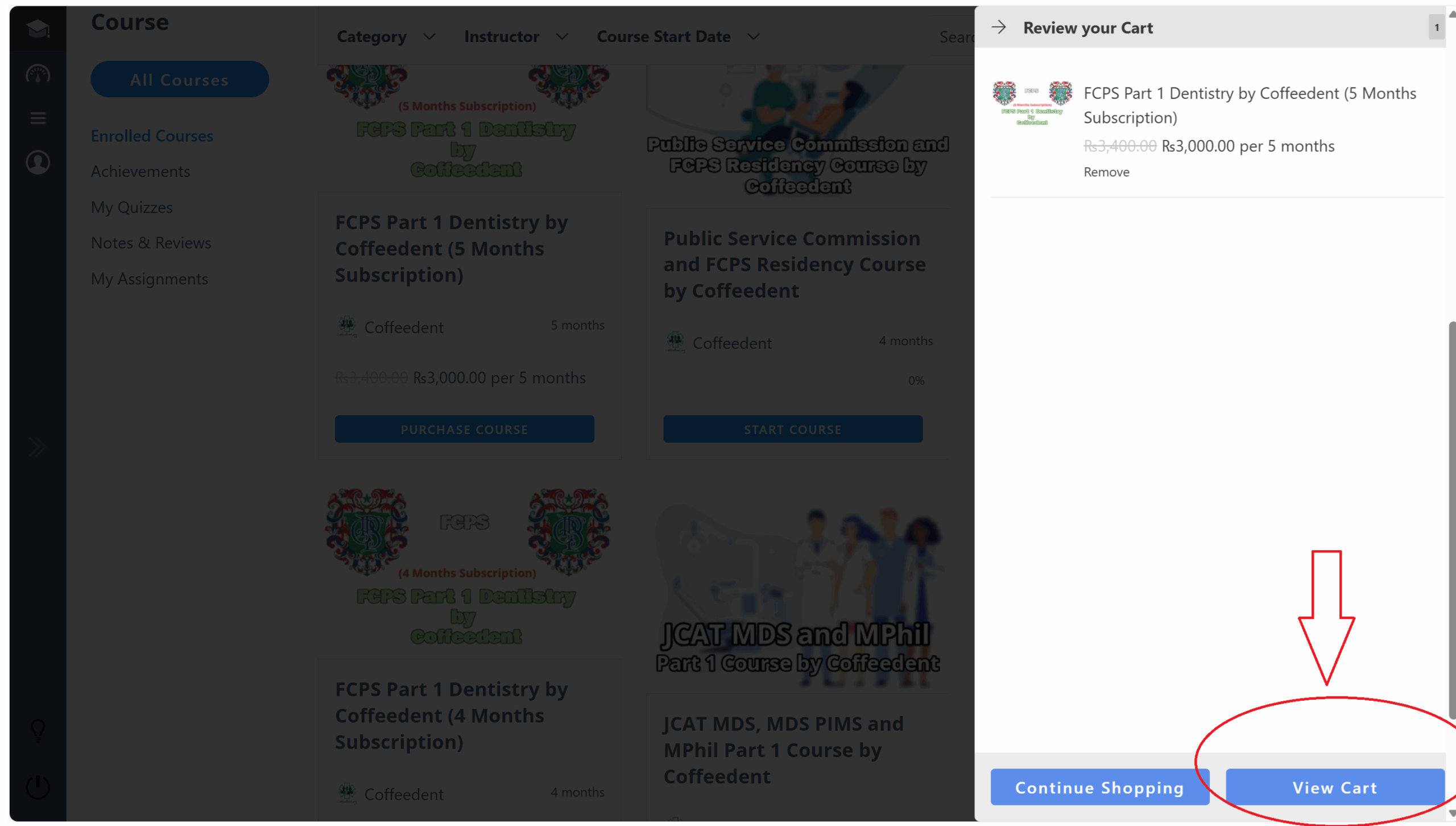
Now if you already have account then click on “Returning Costumer Click Here to Log In as shown below:
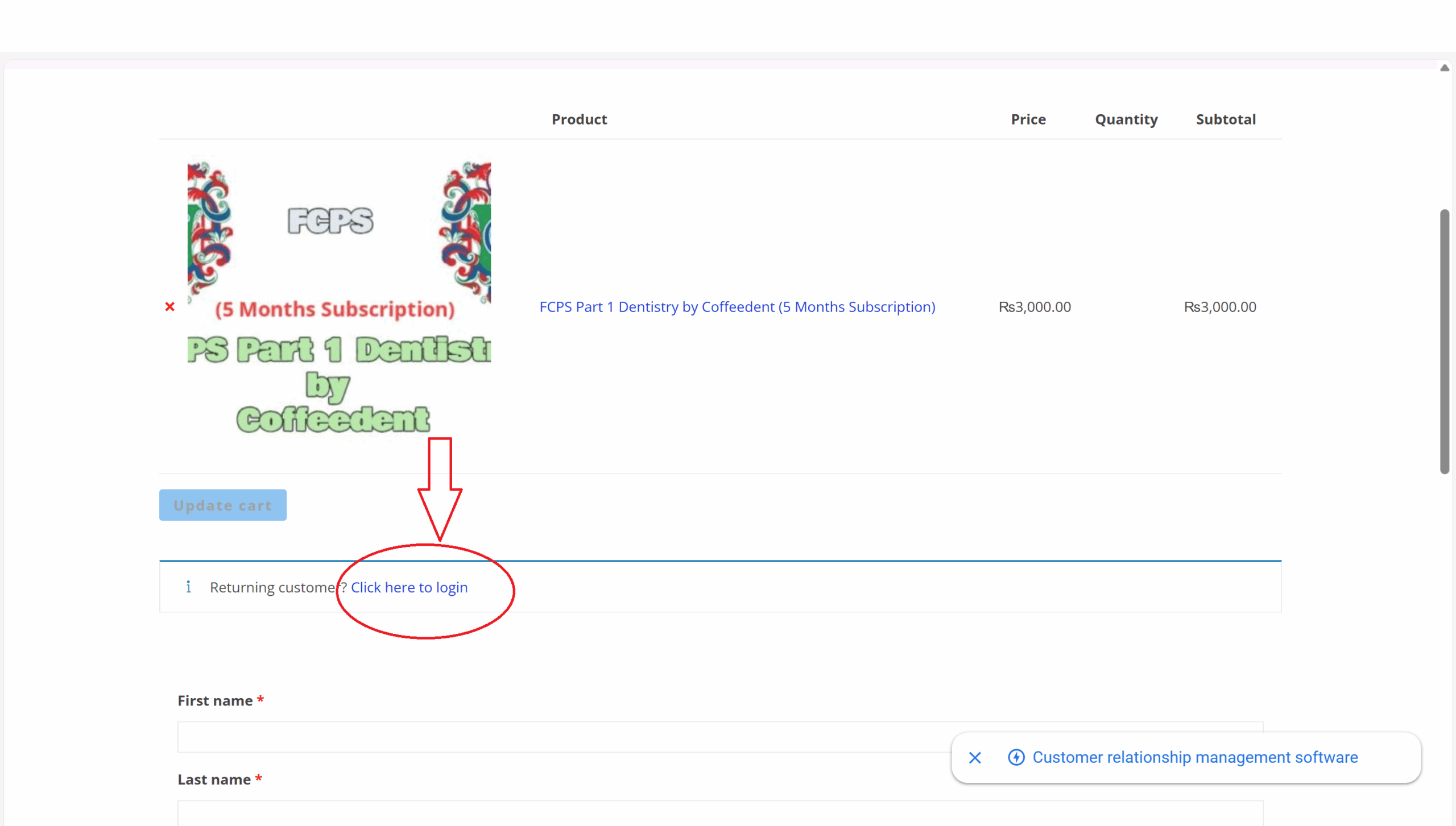
And the login into your account and place order
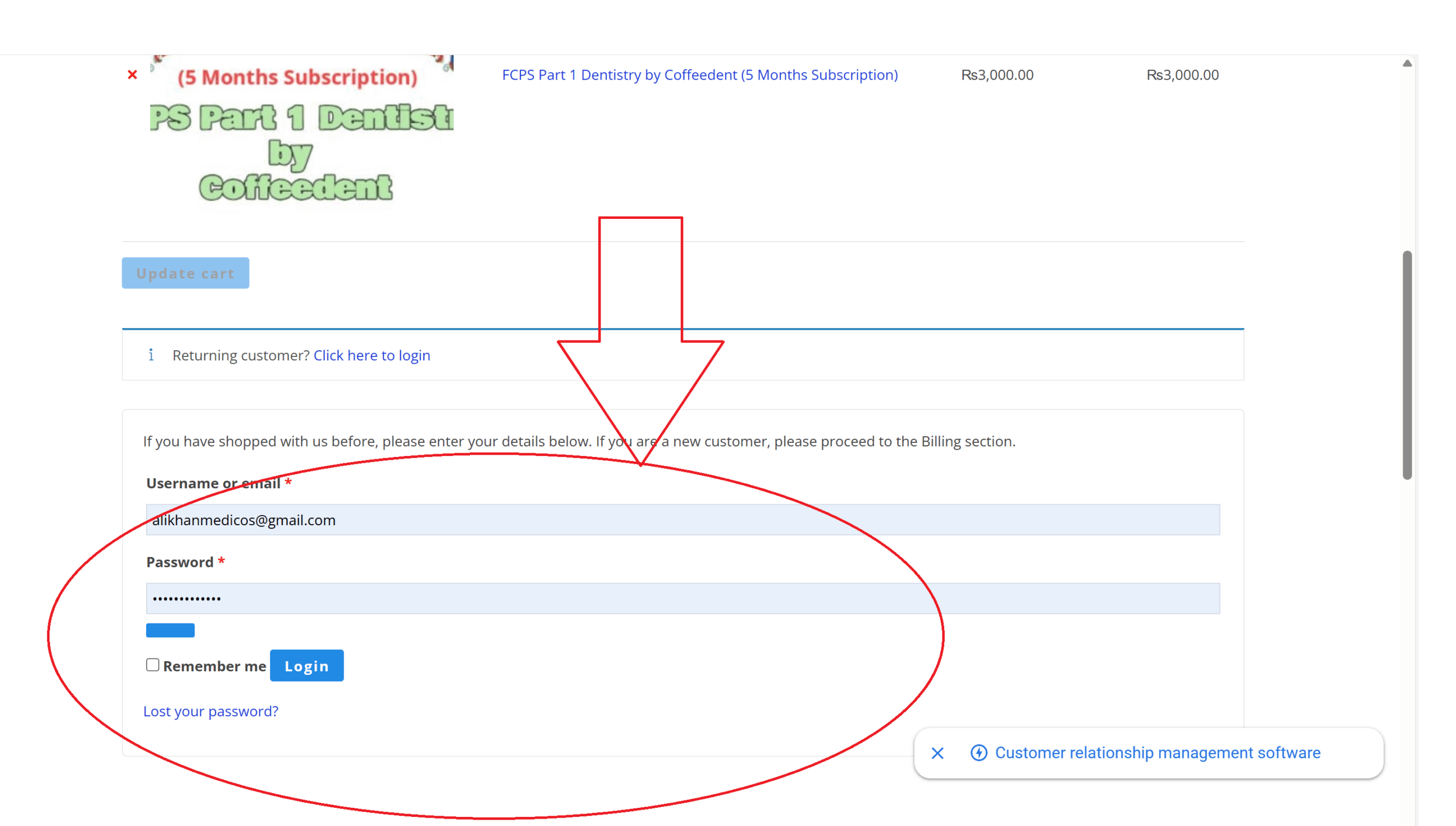
Click on Terms and conditions box and then on Place order , further details will be shown at your screen after placing order and just follow those instructions:
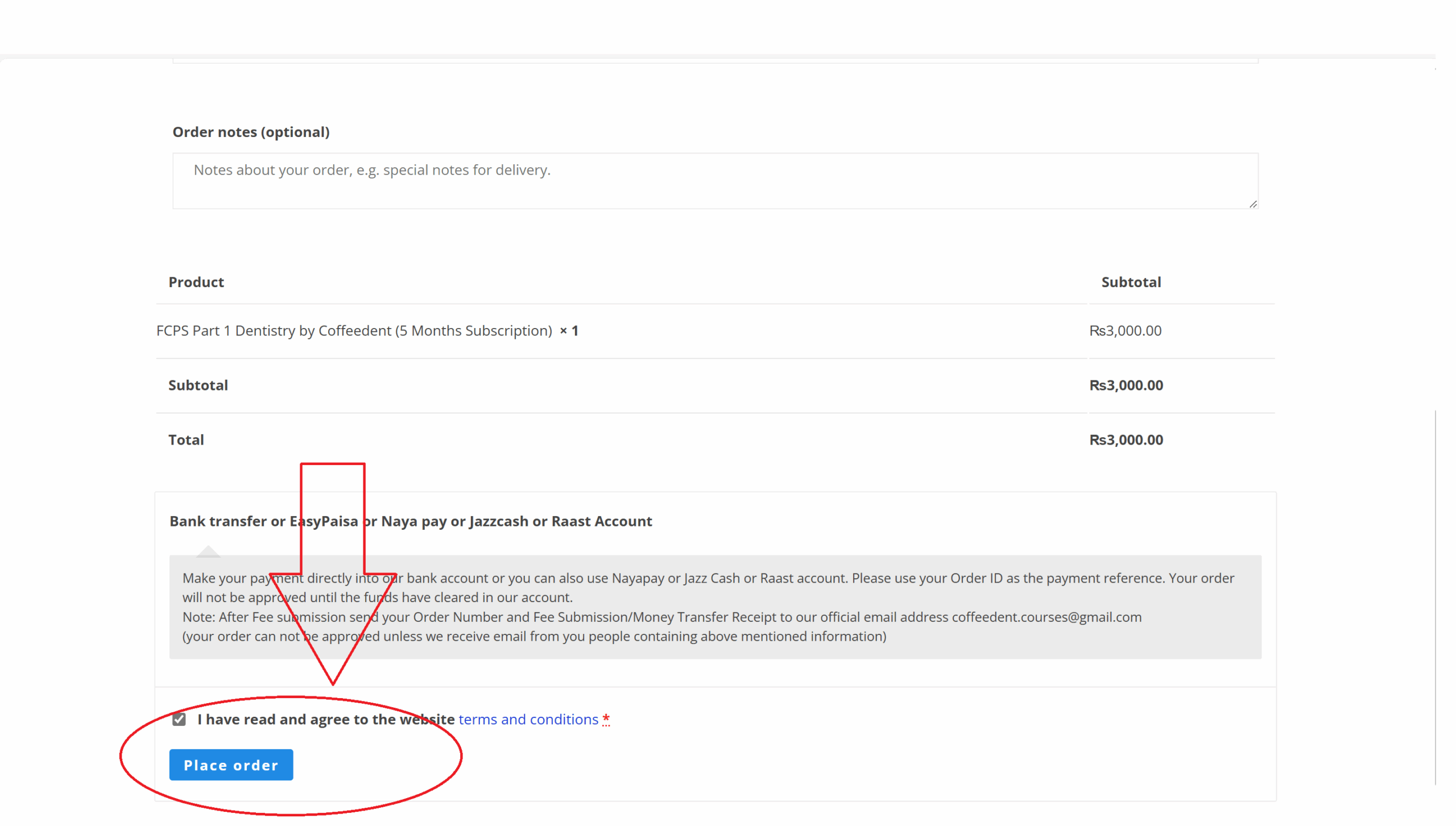

0 responses on "How to sign up and purchase IMM in Oral and Maxillofacial Surgery in Coffeedent.org (Step by Step Guidelines)"