In this Post we will tell you how can you refresh page in your dashboard?
This is different then to Refresh browser’s Page, as here you dont need to refresh Browser’s Page but to refresh course Page.
So first of all go to log in section and Log in into your Account, after Login you will be redirected to your Dashboard page, where you will see you Dashboard, In Dashboard Section there is Button with name of Drag to Refresh and having symbol of Finger Pointing Downward Like this 
This is present in Middle Top of Page. So hold this symbol and drag it down, and you will see only Course content Portion will Refresh and not whole Page, if whole page is refreshing then it means you are doing it wrong, if only course portion is refreshing then it means your are doing it correctly.
So whenever you subscribe for course and you cant see your course you should drag this symbol, also try to refresh when you get notification or news that new unit has been added to course , with out refreshing you wont be able to see that new unit.
Image of this button is given below as well for ease of understanding:
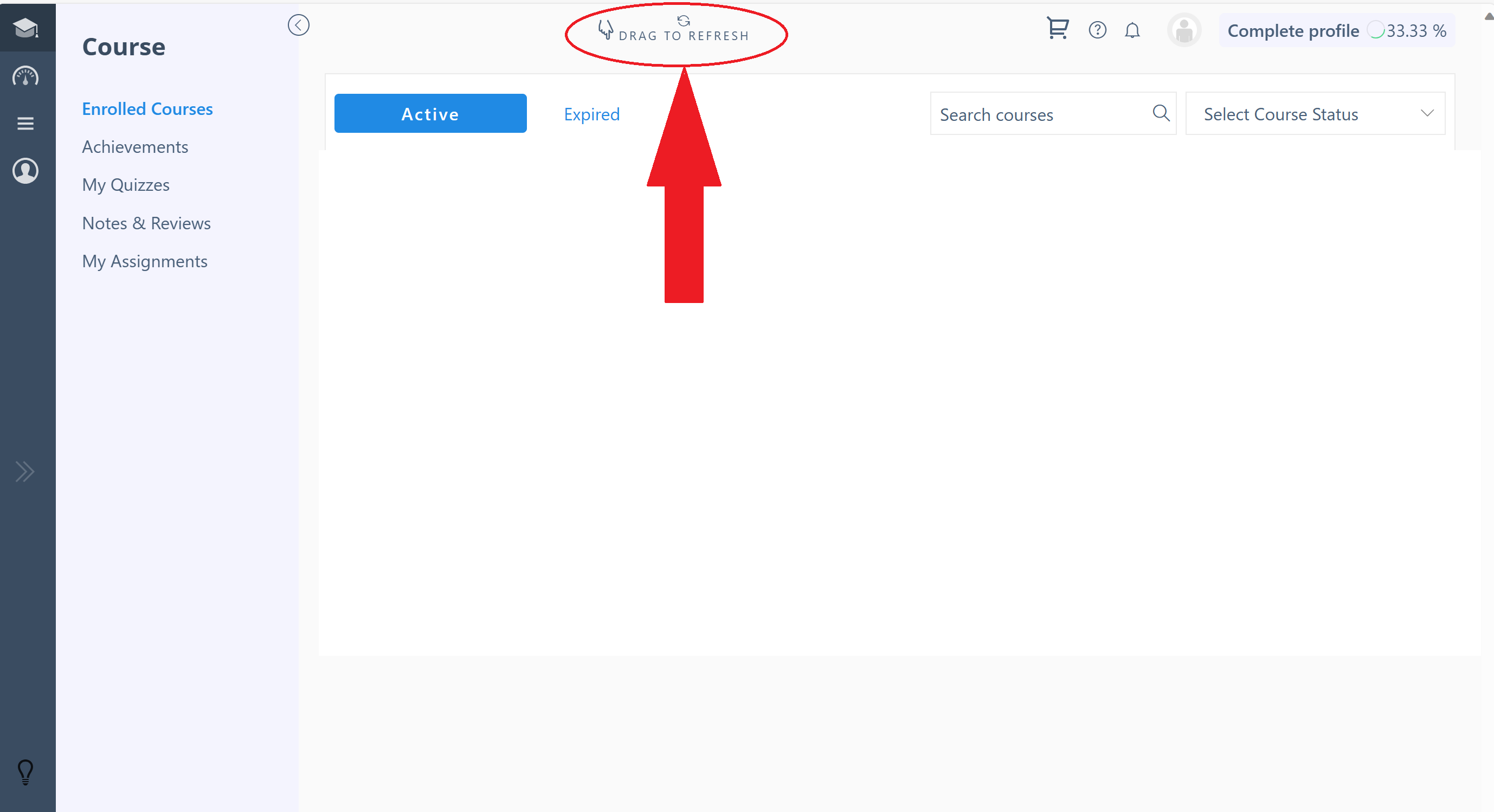

I have subscribed for 4 months course fcps 2 dentistry And i have transferred the amount but forgot to mention order no now how will my course will be activated